
Scrape LinkedIn group members can be useful for a B2B activity. In the social media marketing landscape, not everything is Facebook and Instagram. If you’re a business-to-business company, LinkedIn is the perfect place to be. With over 310 million monthly active users, LinkedIn is a powerful source of leads. This tutorial will explain how to scrape LinkedIn group members in some simple steps.
Unlike Facebook groups, LinkedIn groups revolve around professional interests or common industries. Members share insights and advice. LinkedIn is not about befriending everyone or chatting with high school comrades, where people look to build meaningful relationships that will likely boost their careers or businesses. As a professional-oriented social media, LinkedIn provides B2B companies with a great environment to engage customers.
Just like in other platforms, the best way to connect with people is through groups. However, a limited budget may not benefit your marketing expectations. Scraping LinkedIn profiles manually would be tedious and long, that’s why Growth hackers have conceived powerful tools to extract the contact details from LinkedIn profiles. This tutorial will introduce you to one incredible PhoneBot tool that will guide you toward success. If you are wondering why you should trust PhoneBot, we suggest you take a look at this article that will explain why PhoneBot is the new generation of Automation Marketing Tools. Efficient, cheap, scalable, and particularly undetectable, PhoneBot is the answer to all your needs.
Keep on reading to learn how to scrape profiles of LinkedIn group members.
1. Prepare a List of LinkedIn Groups
We are still in the preparation stage. To find some groups related to your activity or niche, make a simple search on LinkedIn. Type a keyword linked to your product or service. For the sake of this tutorial, let’s suppose your company is in the coffee business. We then look for coffee. Make sure to filter the results by groups, to get a view of all the groups containing your keyword.

Now it’s just a matter of choosing the groups with the highest number of members. Be patient, you may need to browse many groups to spot the right ones.

Once you have identified the groups, join them. Then copy the URL of the groups and paste them into a Google spreadsheet. Keep this document close to you, as PhoneBot will need it to execute your task.
2. Configure Your PhoneBot to Scrape Profiles of Group Members on LinkedIn
2.1 Download and Install PhoneBot on Your Computer
Our community forum, and the live chat are at your disposal to help you whenever necessary. You can also contact us by WhatsApp or phone at +33767371715, or by email at support@phonebot.co.
2.2 Configure the “Scrape LinkedIn Group Members’ Profiles” Task on PhoneBot
Once you have downloaded, installed, and correctly activated the PhoneBot software on your computer, you need to create a campaign and configure the desired task.
- On the PhoneBot dashboard, create a campaign and name it.
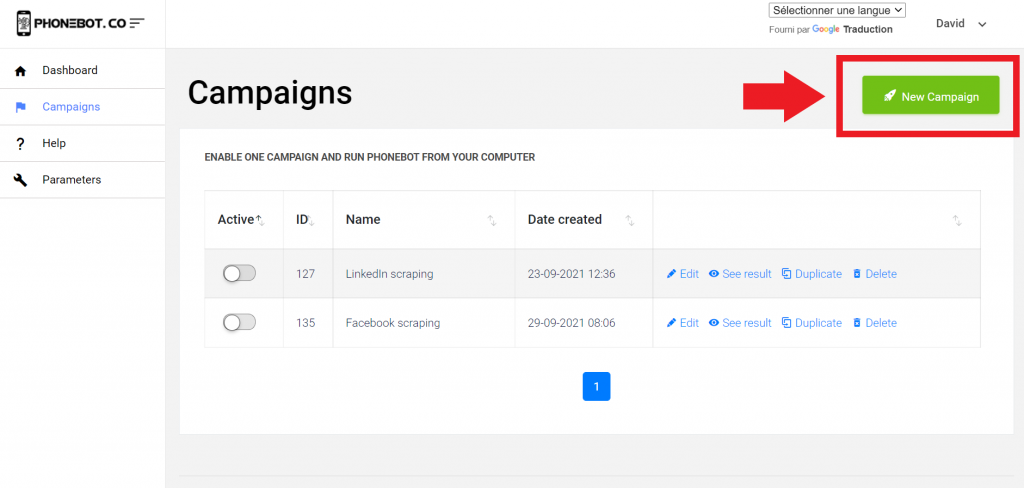
You can pick any name you want. Remember that a campaign is composed of one or several tasks.
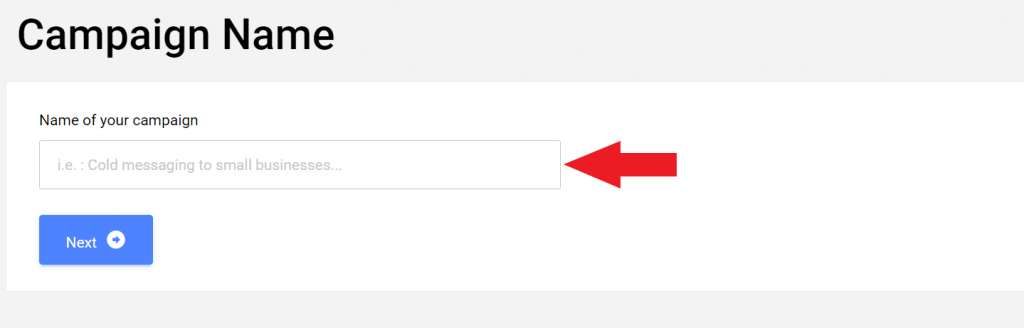
- Then choose the desired task. In this case, select “LinkedIn Group Members” under Scraping.

Another way to access the task is by using the left menu. There you will find all the tasks sorted by categories and platforms.

Make sure to choose the right task. If you accidentally click on the wrong one, you can unselect it at any time.

THE TARGETS
Provide PhoneBot with the Google spreadsheet containing the LinkedIn groups’ URLs. We have previously seen how to find strategic LinkedIn groups using the LinkedIn search tool. All you need to do is copy and paste the URL of your spreadsheet in the corresponding field.

ENABLE TASK AND CAMPAIGN
Once you’ve pasted the Google spreadsheet URL, do not forget to save your configuration and enable your task.

Then, enable your campaign on the Campaigns page.
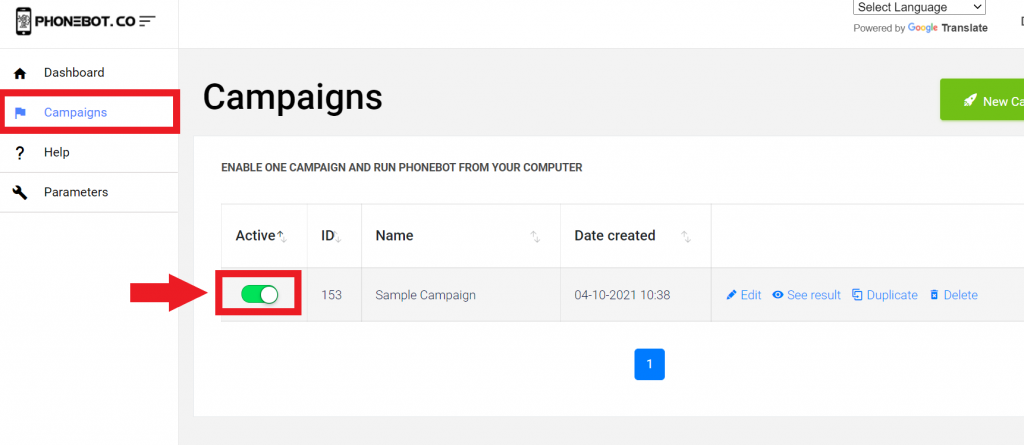
EXPORT DATA
The scraped data can be downloaded as a CSV (comma-separated value) file once the task has been executed.

For further details on data exporting, keep on reading.
3. Run PhoneBot to Scrape Profiles of Group Members on LinkedIn
To execute the campaigns, you need to use the PhoneBot software already installed on your computer.
You can run your tasks from any of the first two tabs of the PhoneBot software (see image below). The first tab enables you to execute your whole campaign, which is to say, all the tasks configured in a particular campaign; whereas the second tab allows you to execute one specific task from a campaign. Make sure to choose the right campaign and the desired device. Then just click on “Run”.
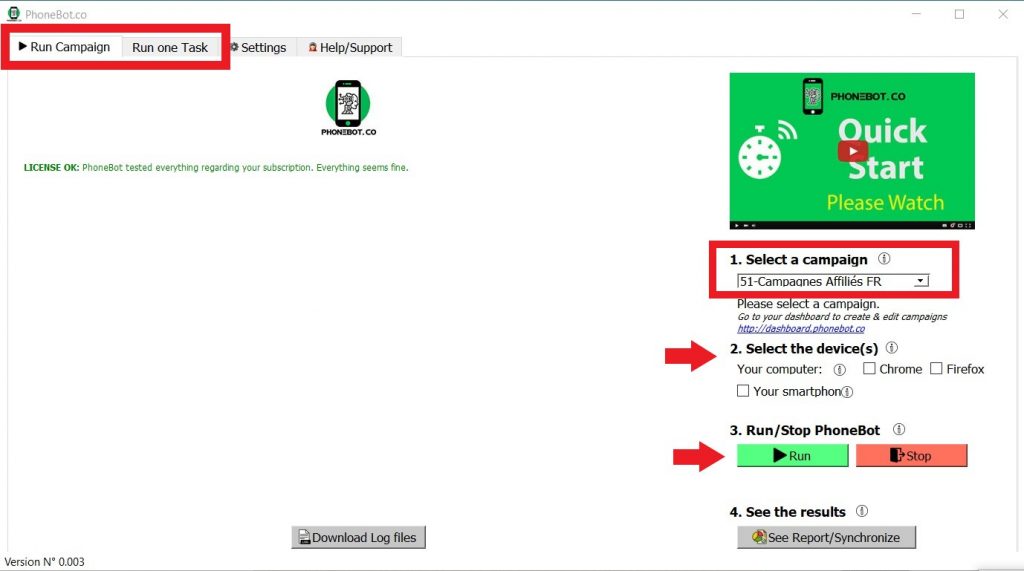
For further and more detailed information on the campaign and task execution, please refer to this detailed tutorial.
4. Export Your Results
Once the task has been executed, you can retrieve all the information of the members of your targeted LinkedIn groups. To do so, just go to the Campaigns page on your dashboard and click on “See results” for the particular campaign.

You will land on a page where the results are sorted by categories (Cold Messaging, Influencers, Scraping, Authority, Freelancer) and tasks. Look for the right category (Scraping) and task (LinkedIn Group Members). Then just click on CSV to download your file.

You can also export your results from the PhoneBot software. To do so, just launch PhoneBot and click on the “See Report/Synchronize” button, below the Run section.

This will open on your browser the results page displayed above. Look for the category and the task, and click on CSV.
Conclusion
Scraping LinkedIn group members’ data was never so easy. With a couple of clicks and you will have access to valuable information that will certainly help you increase your leads and consequently expand your business.
We can help you scrape LinkedIn group members, feel free to contact us.


