In this article, I will explain to you how to configure PhoneBot.co to send mail to businesses found in business directories like Yellowpages, ProductHunt, or Google Maps. You will not even need any Cold Mailing software for cold mailing businesses’ yellow pages.
1. Scrape the business directories
First of all, you need to configure the scraping tasks to collect the website URLs of some businesses. You can read this post about “How to scrape Google Map businesses” if you don’t know how to configure a scraping task. For any platform you’d like to scrape, the settings are almost always the same. If you know how to configure a scraping task, you know how to configure any scraping task.
So the first step is:
- to go to the dashboard,
- to go to your campaign or create a new one,
- to go to the “Scraping” category,
- to configure any scraping business directory tasks (Yellowpages, ProductHunt, or Gmap)
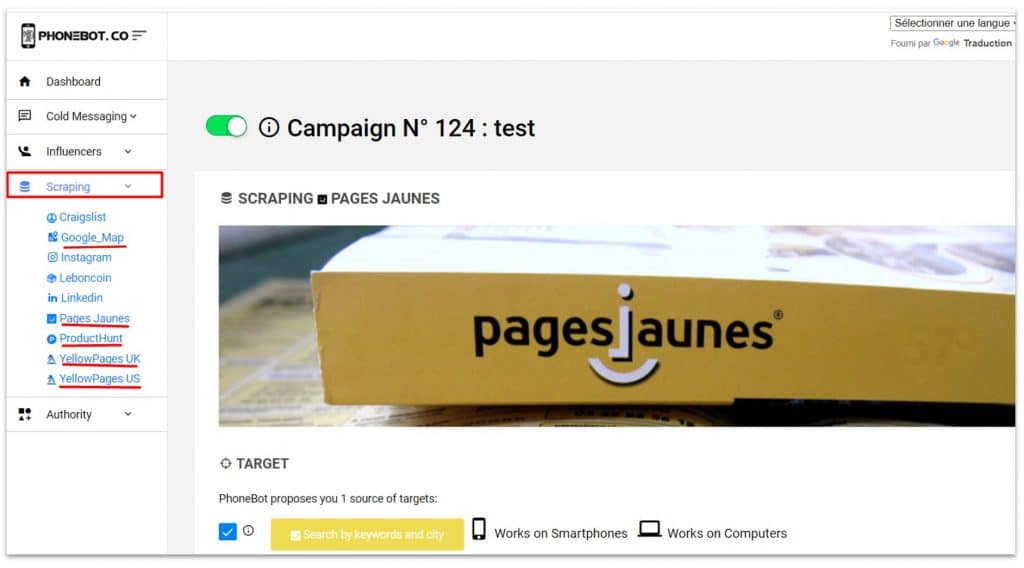
Then you execute your PhoneBot.co software from your computer to make the scraping job. PhoneBot will extract the website URLs of the businesses. You can extract or see the result from your Campaign report.
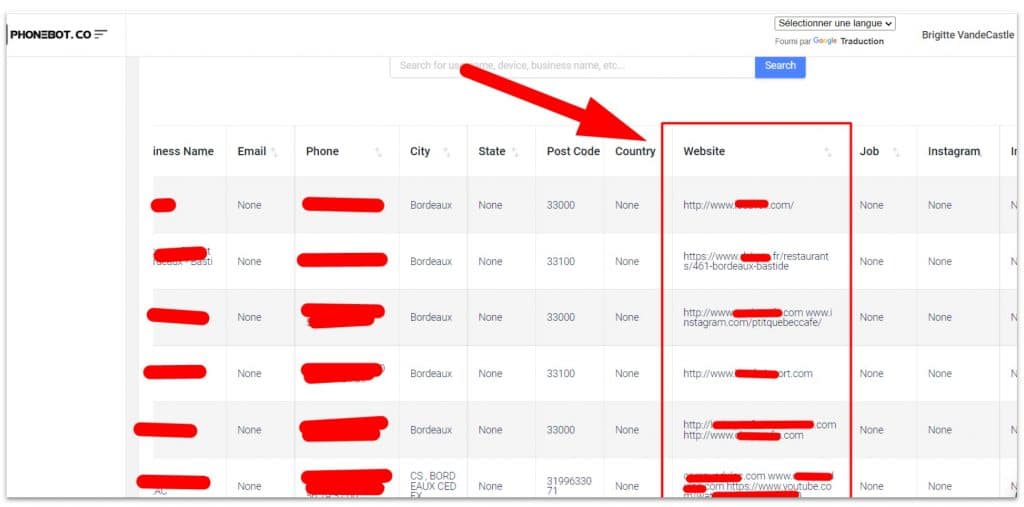
2. Cold Mail the scraped businesses
Now that we have scraped a list of websites, we can send them a mail.
We will have to configure the tasks of “Cold Mailing” from the dashboard for each business directory we scraped previously. You don’t need that the scraping tasks finished completely their job before starting the cold mailing tasks. But you need at least that the scraping tasks scrape a few website URLs.
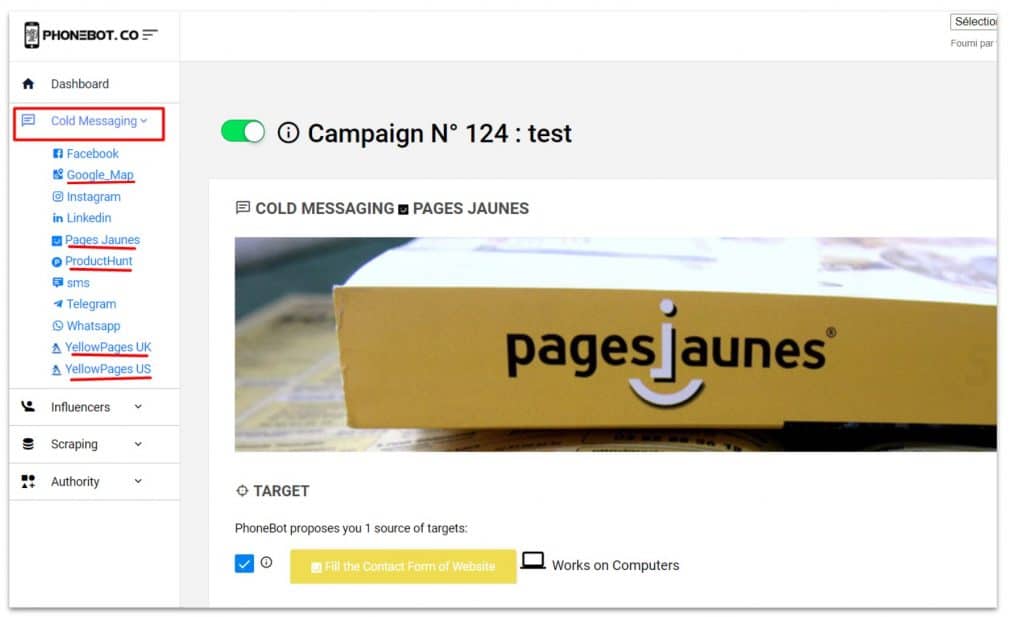
As you can see in this screenshot above, there is a “Cold Mailing” task for each business directory. If you didn’t previously scrape some businesses in a directory, the corresponding task of “Cold Mailing” the directory will not have any website to contact.
So how does this task work? What it will do exactly?
PhoneBot will open each URL of each website it previously scraped. It will search for the “Contact” link and it will try to open the contact page of the website. If it is founded, there will be 2 scenarios:
2.1 There is a contact form on the website
In this first case, PhoneBot will automatically fill out the contact form and submit it.
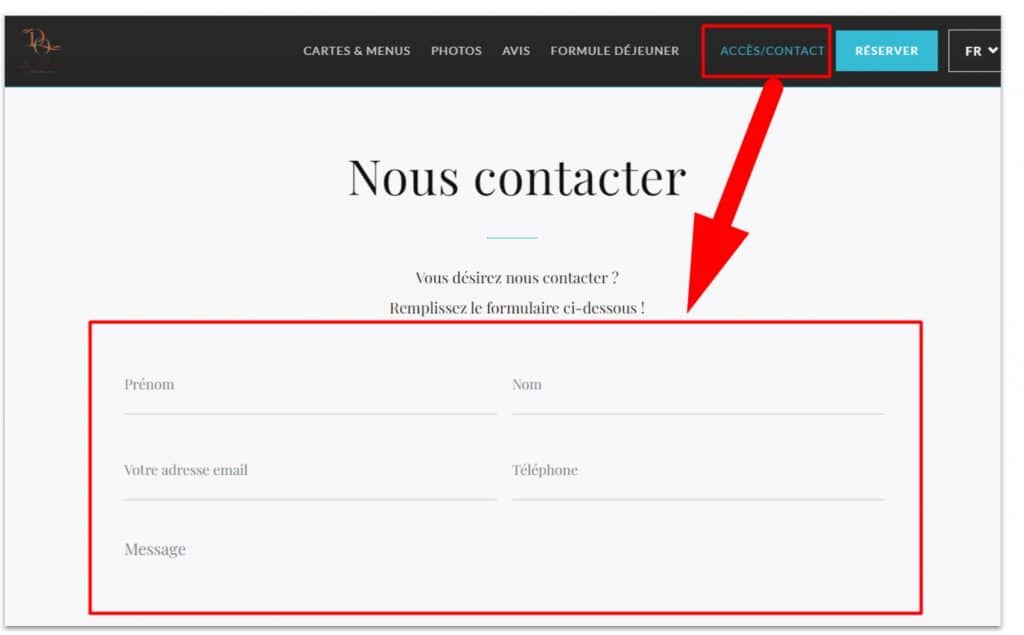
- first name
- last name
- company
- phone
- subject
- message
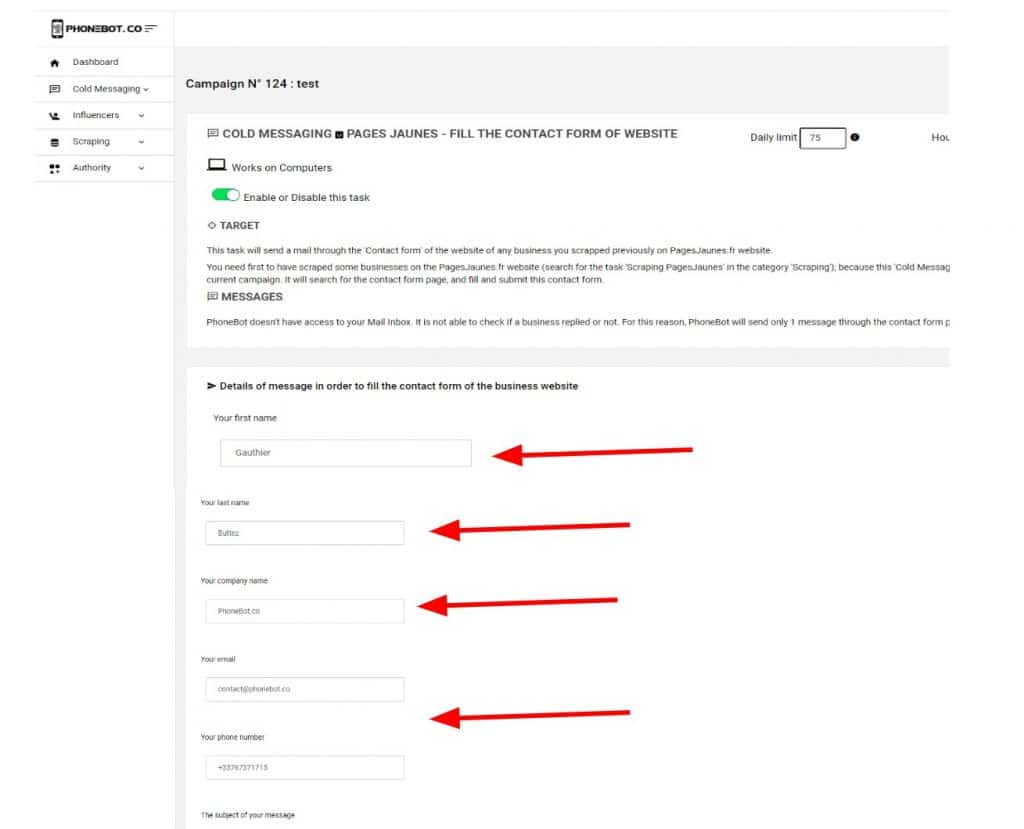
2.1 There isn’t a contact form on the website
In this case, PhoneBot will search for any email on the website. If it founds one, it will click on it in order to open your email software and create a new email prefilled with your information (subject and message).

But unfortunately, PhoneBot is not able to click on the “SEND” button of this mail freshly created. You will simply have to click on the “SEND” button by hand.
What we usually do is to let PhoneBot work a few hours and then send by hand all these mails. It takes us a few seconds as it is just about one click!
Summary
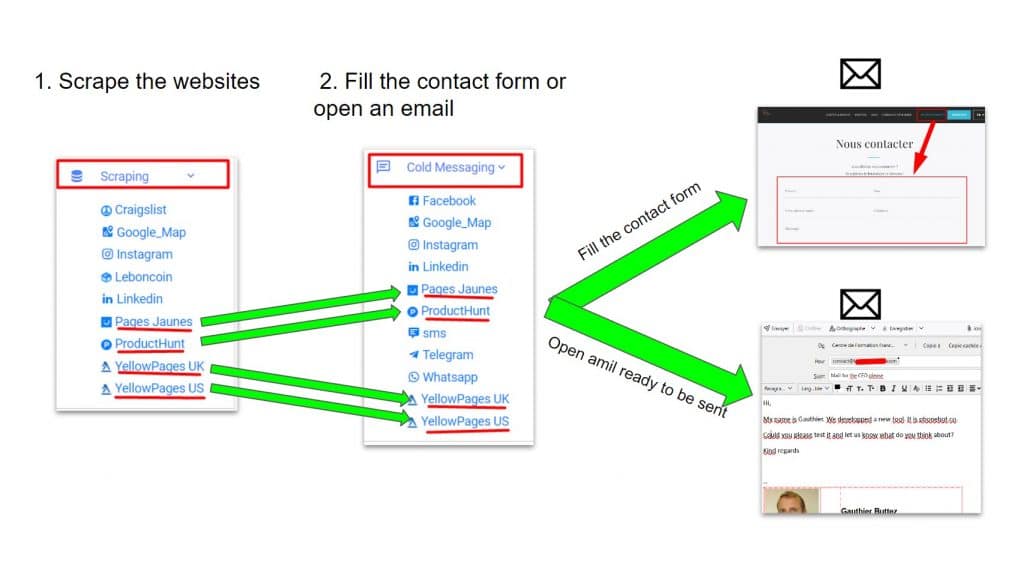
- configure the scraping tasks from your dashboard
- configure the cold mailing tasks from your dashboard
- execute firstly and partially the scraping task from your PhoneBot software on your computer
- execute cold mailing tasks from your PhoneBot software on your computer
This is an amazing task to cold mail thousands of businesses without worrying about scraping emails and purchasing and configuring cold mailing software (cold mailing businesses yellowpages).
Feel free to contact us if you have any questions.
