
Mass Unfollow People on Twitter
Twitter is a good place to obtain new leads. As explained in our previous tutorial about the Twitter mass following tool, increasing your list of followers can help you gain new clients. You now know that following the followers of your competitors or influencers of your industry can get you some profit. For instance, increase the exposure of your brand on the platform.
Although there’s no consensus on the follow limit on Twitter, it seems that beyond 2000 accounts, the platform imposes some restrictions based on the numbers of followers the account has. The more followers your account has, the more profiles you can follow. Be that as it may, unfollowing some profiles may seem like a necessary action in order to keep your mass follow task running.
Unfollowing accounts may not be an easy task, though. Depending on the number of accounts you may want to unfollow, the action could take hours. Luckily for you, PhoneBot has the right tool to make this trip much more pleasant.
Keep on reading to find out how to mass unfollow people on Twitter using PhoneBot.
1. The Unfollow Daily Limit
Twitter hasn’t fixed an unfollow daily limit. While you can follow up to 1000 accounts per day, unfollowing is a different issue. Even though there’s no clear restriction, PhoneBot recommends being prudent, as getting rid of a hundred profiles in a single day may likely trigger the Twitter spam alert. The safety of your Twitter account is our number one priority.
2. Configure PhoneBot to Unfollow Multiple Twitter Accounts
2.1 Download and Install PhoneBot on Your Computer
If you haven’t installed PhoneBot yet, you can test it for free. There is a guide that explains step by step how to install it and a video knowledge base that describes the process from scratch. Our live chat is at your disposal to help you whenever necessary. You can also contact us by WhatsApp or phone at +33767371715, or by email at support@phonebot.co.
2.2 Configure the “Unfollow People on Twitter” Task on PhoneBot
Once you have downloaded, installed and correctly activated the PhoneBot software on your computer, you need to create a campaign and configure the desired task.
- On the PhoneBot dashboard, create a campaign and name it.
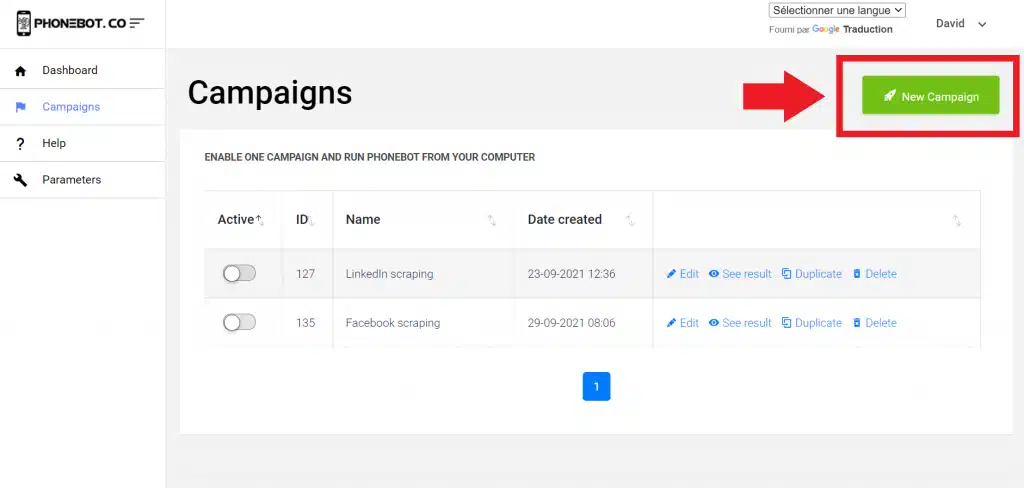
You can pick any name you want. Remember that a campaign is composed of one or several tasks.
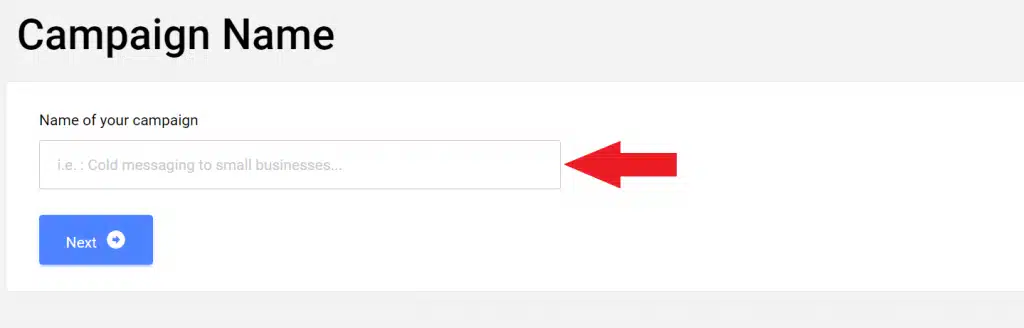
Then choose the desired task. In this case, select “Twitter Unfollow” under Authority.
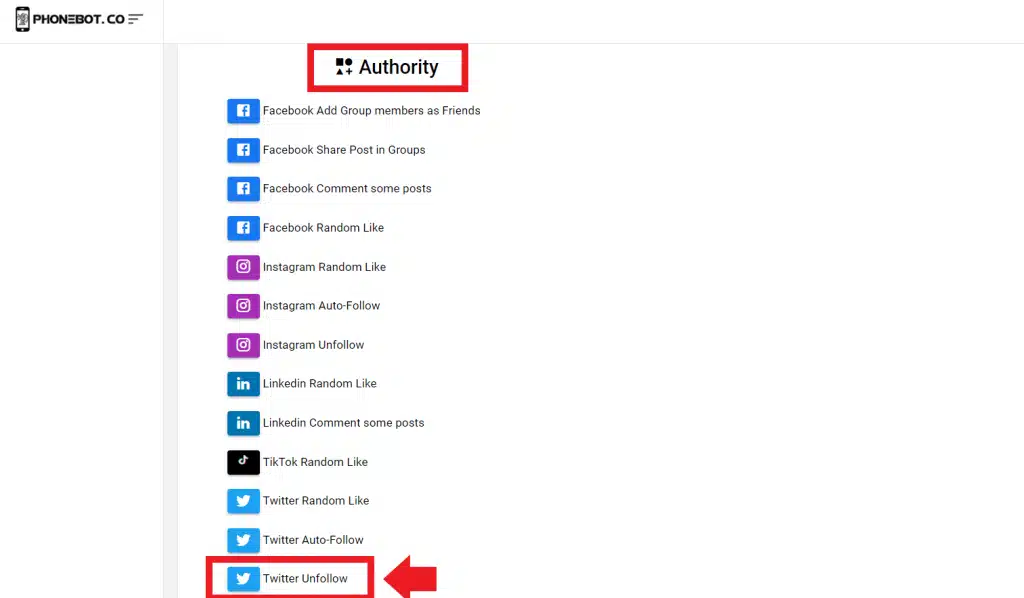
Another way to access the task is by using the left menu. There you will find all the tasks sorted by categories and platforms.
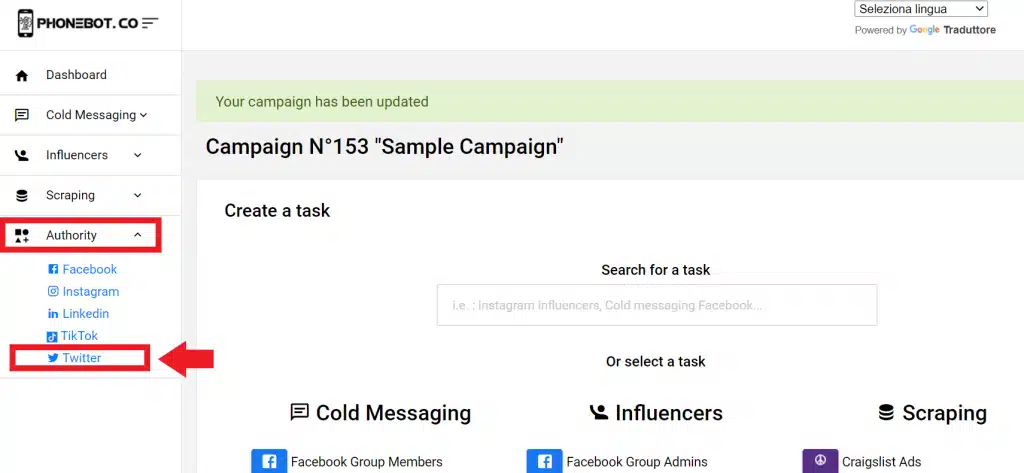
Make sure to choose the right task. If you accidentally click on the wrong one, you can unselect it at any time.

THE DAILY LIMIT
Once you land on the task page, you can start configuring all the details of the specific task.
The safety of your Twitter account is our main priority. To avoid triggering any spam alert, we strongly recommend keeping to the PhoneBot limit of 20 accounts (unfollowed) per day.

THE TARGETS
There’s no need to set any targets. PhoneBot will automatically unfollow some accounts, starting by the first ones you followed since the creation of your Twitter account. In other words, the accounts that have been longer in your list.

ENABLE TASK AND CAMPAIGN
Once you’ve created your messages, do not forget to save your configuration and enable your task.
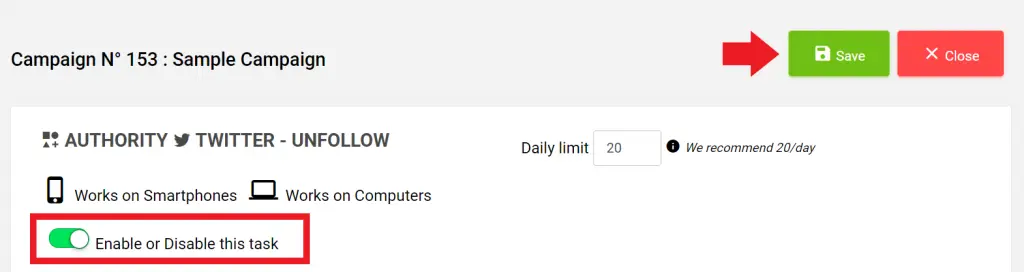
Then, enable your campaign on the Campaigns page.
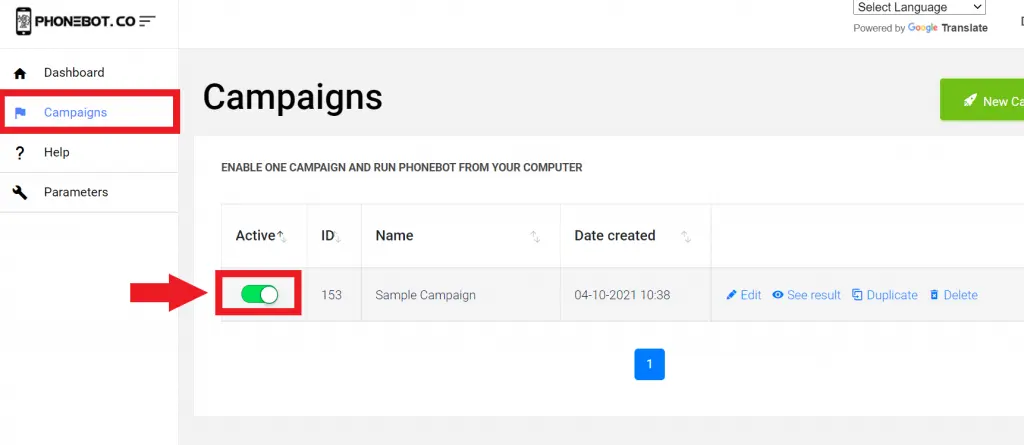
3. Run PhoneBot to Unfollow Multiple Twitter Accounts
To execute the campaigns, you need to use the PhoneBot software already installed on your computer.
You can run your tasks from any of the first two tabs of the PhoneBot software (see image below). The first tab enables you to execute your whole campaign, which is to say, all the tasks configured in a particular campaign; whereas the second tab allows you to execute one specific task from a campaign. Make sure to choose the right campaign and device (this task can be performed either in a computer or a smartphone). Then just click on “Run”.
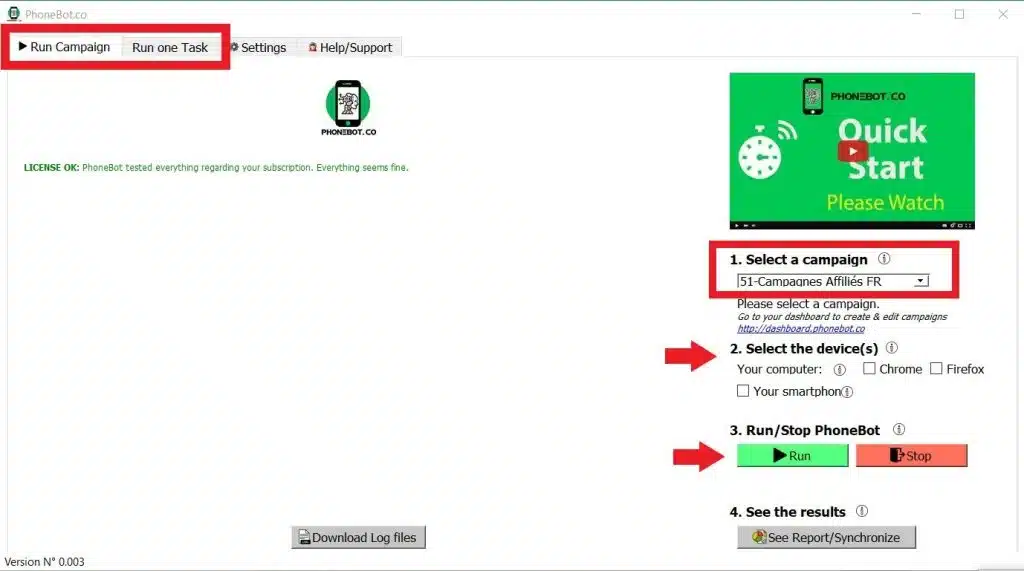
For further and more detailed information on the campaign and task execution, please refer to this detailed tutorial.
Conclusion
Unfollowing accounts may look like an herculean task. Nevertheless, PhoneBot makes everything smoother. You don’t need to set any targets, just enable the Twitter unfollow task, and our robot will do the cleaning for you.


