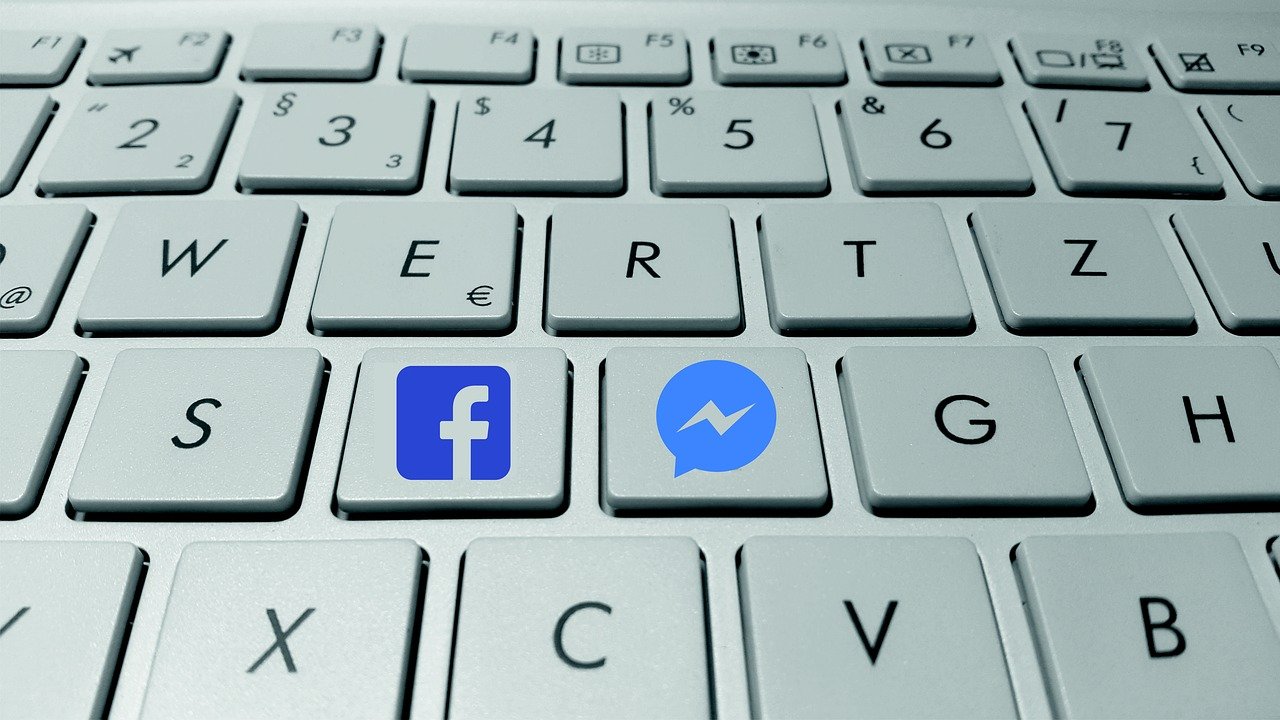Sending a Message to Multiple Post Likers and Commenters on LinkedIn
Social media platforms have completely changed the way we arrange marketing campaigns. If old-school marketing isn’t a species on the way to extinction (we can still come across ads in magazines and newspapers, and catalogs haven’t disappeared), the digital era has definitely changed the focus of every current marketing plan. We talk about digital marketing and advertising online in order to be where our potential clients are.
Every social media platform has its own public and its own means of expression. Take TikTok as an example. A short-video sharing platform with its own uses and trends. 60 % of TikTok users are between the ages of 16 and 24. If your product or service may interest people in this age range, TikTok would be a great alternative. Naturally, you won’t use TikTok to attract partners. 16-24 people having fun on TikTok would hardly want to engage in business.
What if you want to deliver a message not only to reach future clients but also to seduce eventual partners? Then LinkedIn is your platform. With up to 59.9 % of its users in the 25 to 34 age range, LinkedIn is the social media for professional connections and business.
In this tutorial, we will discover how to mass message people that like and comment on posts linked to your activity. Contacting users one by one is a tedious and costly task. It would take forever to write to every single person liking or commenting on a targeted post, even if you copy and paste the same message over and over. Moreover, there’s the risk of seeing your account banned for spamming.
Our PhoneBot robot could perform this task in just one click and without even being detected. If you want to know how to do it, keep on reading.
1. The LinkedIn Account
First things first: you obviously need a LinkedIn account. However, it needs to be an old account, as creating a new one for mass messaging on LinkedIn would be like playing with fire. Too risky to go through. If you prefer to use a new LinkedIn account, we recommend waiting at least three months from the account creation before going on with the automation.
Once you have created the account, you can use Buffer or Hootsuite to schedule the publishing of some posts. Like, comment, and share other people’s posts as you would normally do. Make some connections and send some messages if you want but in small amounts.
Since PhoneBot will automate your smartphone, you can buy a cheap SIM card to verify your account by SMS. That way, LinkedIn will never question the authenticity of your account.
Your new profile must behave like a normal human being. After three months, you’ll be able to start your mass-messaging campaign through PhoneBot.
2. Build a List of Popular LinkedIn Posts
We are still in the preparation part. In order to find some posts related to your activity or niche, make a simple search on LinkedIn. Type a keyword linked to your product or service. In our case, let’s say we own a coffee shop. We then look for coffee. We make sure to filter the results, so as to get posts containing our keyword.

Now it’s just a matter of choosing the post with the most likes and comments. It goes without saying that the post should be related to our business (not just someone using the word coffee as a metaphor).

Once we have identified our posts, we follow the author of the post. If it’s a group, we join it, in order to be able to contact its members. Then we copy the URL of the post and paste it in a Google spreadsheet. Keep this document close to you, as PhoneBot will need it to execute your task.
2.1 The Invitation Limit per Day on LinkedIn
LinkedIn allows you to send as many invitations as you want. You can find this information in their help center. However, the platform won’t allow you to send a lot of invitations in a short period of time. Hence the need to limit the invitations per day. Don’t connect with 100 people in 15 minutes or you will probably see your account restricted temporarily.
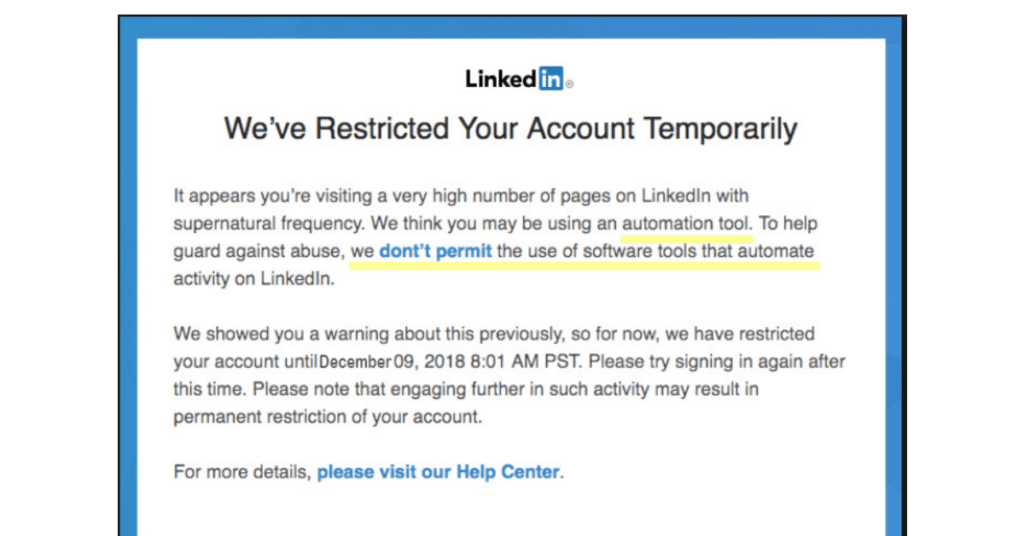
That’s why our Marketing Automation Software will send 75 invitations maximum in a period of 8 hours. It will simulate real human behavior and by doing so, avoid any Antispam detector. If you want to increase this daily limit with several LinkedIn accounts, you can automate several smartphones. If your goal is to send 1000 messages per day to 1000 post likers and commenters, you’ll need around 14 LinkedIn accounts.
3. Configure Your PhoneBot to Mass Message Post Likers and Commenters on LinkedIn
3.1 Download and Install PhoneBot on Your Computer
If you haven’t installed PhoneBot yet, you can test it for free. There is a guide that explains step by step how to install it and a video knowledge base that describes the process from scratch. Our live chat is at your disposal to help you whenever necessary. You can also contact us by WhatsApp or phone at +33767371715, or by email at support@phonebot.co.
3.2 Configure the “Send Message to LinkedIn Post Likers and Commenters” Task on PhoneBot
Once you have downloaded, installed, and correctly activated the PhoneBot software on your computer, you need to create a campaign and configure the desired task.
- On the PhoneBot dashboard, create a campaign and name it.
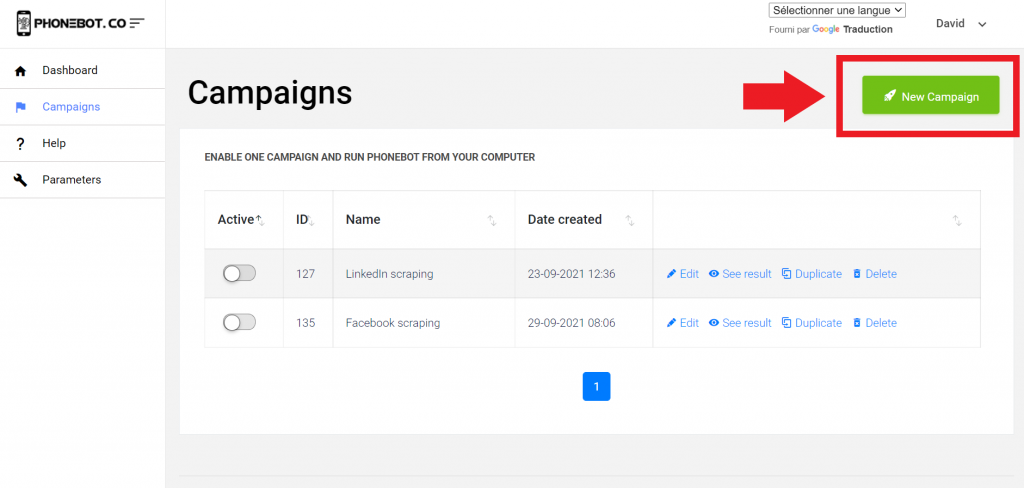
You can pick any name you want. Remember that a campaign is composed of one or several tasks.
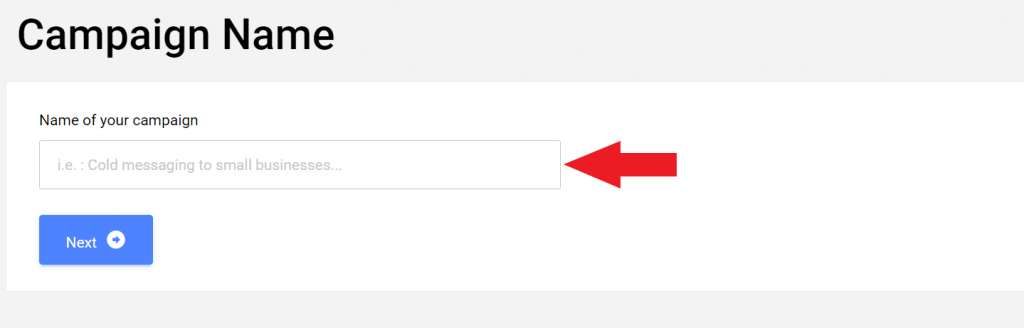
Then choose the desired task. In this case, select “LinkedIn Post Likers and Commenters” under Cold Messaging.

Another way to access the task is by using the left menu. There you will find all the tasks sorted by categories and platforms.

Make sure to choose the right task. If you accidentally click on the wrong one, you can unselect it at any time.

THE MESSAGE DAILY LIMIT
Once you land on the task page, you can start configuring all the details of the specific task.
As mentioned before, the invitation/message limit per day is a detail that should never be disregarded. We strongly recommend keeping to the PhoneBot limit of 75 invitations/messages per day.

THE TARGETS
Provide PhoneBot a Google spreadsheet containing the posts’ URLs. We have previously seen how to find popular posts on LinkedIn using the search tool. All you need to do is copy and paste the URL of your spreadsheet in the designated area.

THE INVITATION
In order to send a message to a LinkedIn user, you first need to have them in your contact list. In others words, before mass messaging LinkedIn post likers and commenters, you will have to mass invite them.
If you want to increase the chances of getting your invitation accepted, we highly recommend writing a short message with your invitation. As you know, there are 2 ways of making a connection with LinkedIn members:
- A direct invitation with a custom message
- A direct invitation without a custom message

A short message will give the impression you are not mass inviting everyone, as you took the time to write some words.
Once your invitation is accepted, your predefined message will be sent.
THE MESSAGE
PhoneBot proposes two types of messages: text and voice messages. In either case, you must set a specific series (until reply or without interruption). Keep in mind that you can write up to 4 messages.
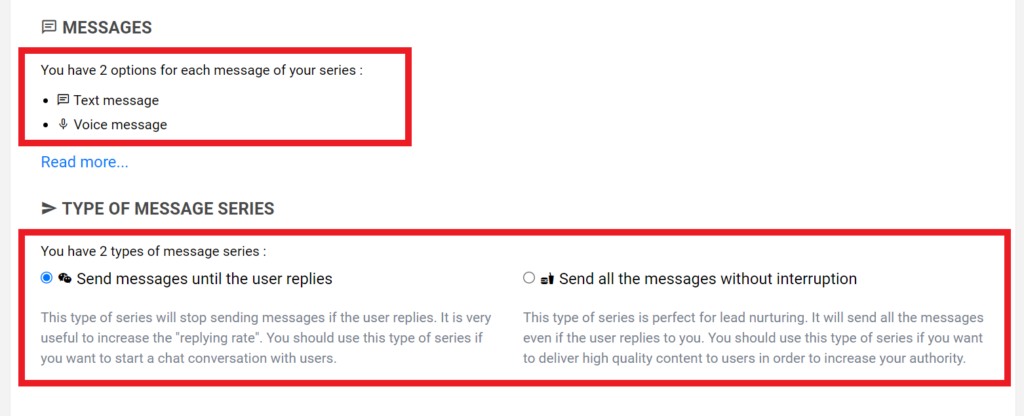
If you want to send just one message, fill in the first text field. To send only two, complete the first and second text fields, and so forth.
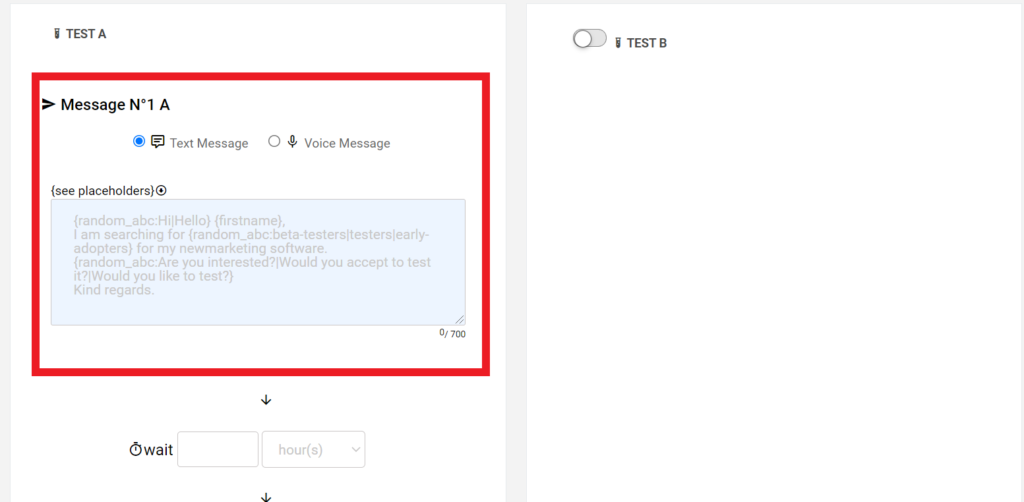
If you prefer to send a voice message, provide the URL of the MP3 file uploaded to Google drive. When creating your audio, keep in mind to start talking ten seconds after the launch of the registration. In others words, do not start speaking until the tenth or eleventh second.
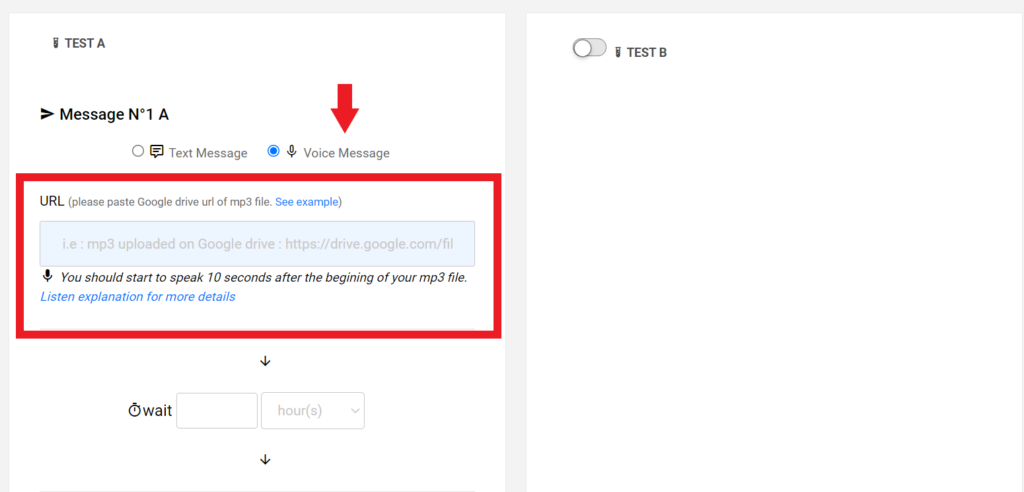
For further and more detailed information regarding the message customization, please refer to this tutorial.
ENABLE TASK AND CAMPAIGN
Once you’ve created your messages, do not forget to save your configuration and enable your task.

Then, enable your campaign on the Campaigns page.
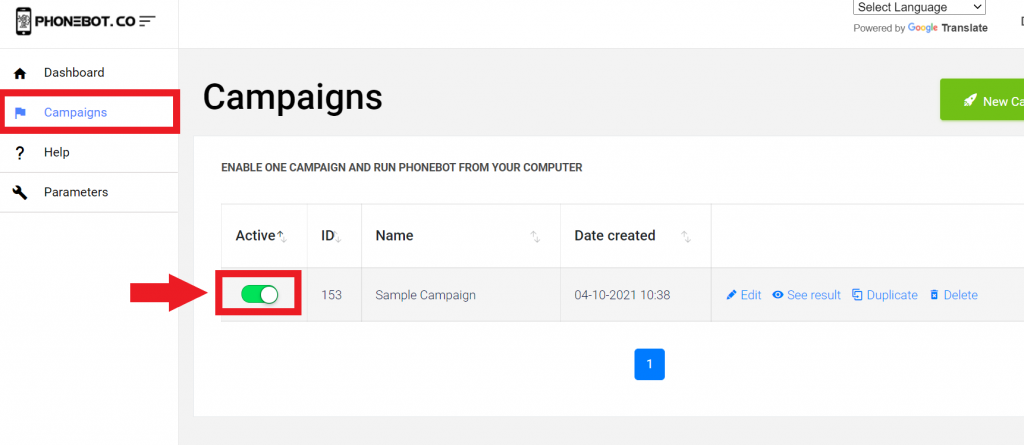
4. Run PhoneBot to Mass Message Post Likers and Commenters on LinkedIn
To execute the campaigns, you need to use the PhoneBot software already installed on your Computer.
You can run your tasks from any of the first two tabs of the PhoneBot software (see image below). The first tab enables you to execute your whole campaign, which is to say, all the tasks configured in a particular campaign; whereas the second tab allows you to execute one specific task from a campaign. Make sure to choose the right campaign. Then just click on “Run”.
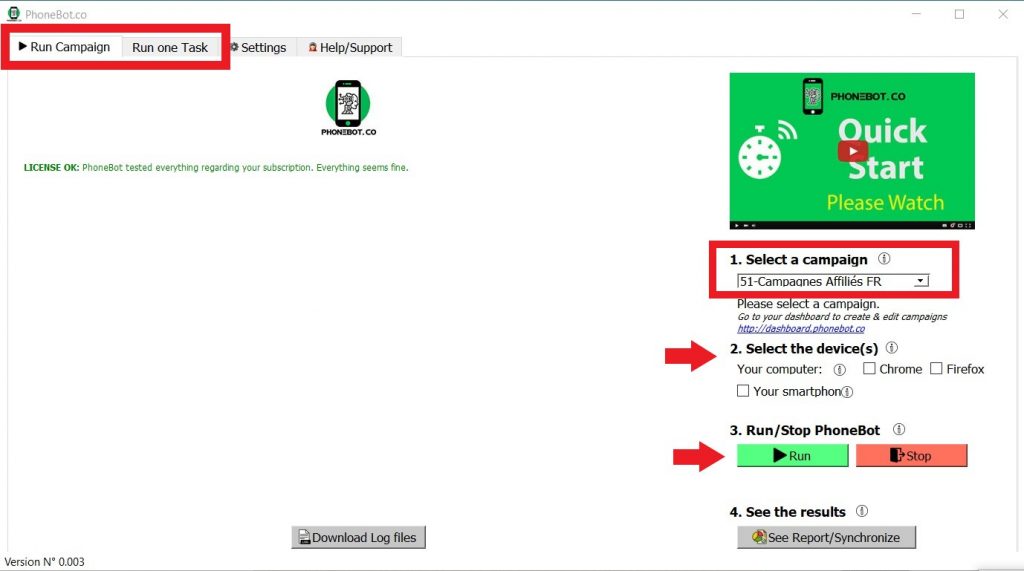
For further and more detailed information on the campaign and task execution, please refer to this detailed tutorial.
5. How to Scale PhoneBot to Send 750 Messages per Day to LinkedIn Users?
There are 2 possibilities to increase the number of messages per day :
- Buying another PhoneBot license
As explained before, you need 10 accounts to send 750 messages per day. Our Gold license allows you to connect up to 10 smartphones. That means you can automate 10 LinkedIn accounts. You will need to buy 5 Gold licenses to reach 50 LinkedIn accounts. It also means you will need 5 computers, as you can’t connect more than 10 smartphones per computer.
- Developing an affiliate network
If you create an affiliate program for your products or services, you will work with affiliates. You can ask them to invest in a PhoneBot Bronze license (for 1 smartphone) in order to automate their work, or you can buy them the license. Imagine you manage to hire 100 affiliates that will automate the mass messaging task to promote your business. That’s what rapid growth looks like!
Conclusion
Creating connections was never so easy. PhoneBot will allow you to reach future clients or potential partners with just one click. That’s the power of marketing automation tools, and PhoneBot is the first in its kind.
Still not convinced? Sign up for free and test it yourself. Don’t wait and join the PhoneBot Generation.