
Sending a Message to Multiple Users on LinkedIn
If you want to mass message tons of people per day on LinkedIn, this tutorial is for you. In the next paragraphs, you will discover an extraordinary PhoneBot tool that will allow you to bulk message your contacts on LinkedIn.
You don’t have enough budget for advertising on LinkedIn Ads and you can’t deliver your messages. The first thing marketers do is send direct messages to qualified leads. It would be great to mass message on LinkedIn in automation, however. This is what you certainly think and this is why you are on this page.
Since it would take a long time to do it manually, you are surely looking for some automation robot to do the job at your place. This sort of robot is very rare as LinkedIn can detect them. The platform regularly updates its algorithm to block them or simply block your account.
According to this article from “octopuscm.io”, you can’t do more than 250 actions per day on the platform. Many people are still trying to find out the message daily limit, but no one seems to have the answer.
I would like to share an anecdote: I configured a robot to send 150 messages per day. I never got banned. However, when I subscribed for a premium account in order to exceed the 1000 results limit, LinkedIn didn’t allow me to display more than 1000 results as they knew I was using a robot. They caught me without blocking my account. That’s why we recommend sending a maximum of 75 messages, which helps to remain discreet.
If you exceed this limit, LinkedIn identifies you as a spammer, you will get a warning message, and afterward, the platform will temporarily disable your capacity to send direct messages. With that in mind, how to send thousands of messages to LinkedIn users without being blocked?
An answer is simple as creating one or several LinkedIn accounts and using a marvelous tool to automate the task without getting caught.
This tutorial will explain how to configure and run this PhoneBot tool.
1. The LinkedIn Account
First things first: you obviously need a LinkedIn account. However, it needs to be an old account, as creating a new one for mass messaging on LinkedIn would be like playing with fire. Too risky to go through. If you prefer to use a new LinkedIn account, we recommend waiting at least three months from the account creation before going on with the automation.
Once you have created the account, you can use Buffer or Hootsuite to schedule the publishing of some posts. Like, comment, and share other people’s posts as you would normally do. Make some connections and send some messages if you want but in small amounts.
Since PhoneBot will automate your smartphone, you can buy a cheap SIM card to verify your account by SMS. That way, LinkedIn will never question the authenticity of your account.
Your new profile must behave like a normal human being. After three months, you’ll be able to start your mass messaging campaign through PhoneBot.
2. Build Some LinkedIn Connections
As you may already know, LinkedIn doesn’t allow us to send messages to others users unless we have them in our contact list. There are nonetheless two basic ways to avoid such an obstacle: subscribing to a Premium account or making your contact list grow quickly by using an automation tool. Fortunately, our PhoneBot robot comes with all the essential tools to unlock any mass messaging constraint.
In the next lines, you will discover how to increase LinkedIn contacts using PhoneBot.
2.1 Prepare a List of Keywords, Locations, and Language
In order to mass invite LinkedIn members, you need to make a list of keywords, locations, and languages. You will then save this list as an Excel spreadsheet on your Google drive. Since you are the only person who knows your leads and customers, you need to inform PhoneBot about your targets.

You may be wondering why you need to provide a language. PhoneBot needs this information to bypass some LinkedIn restrictions. We will come back to this later.
2.2 Exceed the 1000 Results Limit
As you may already know, free LinkedIn accounts have limited search results. In other words, you cannot go beyond 1000 results. It means you won’t be able to contact more than 1000 people corresponding to your criteria.
For instance, if you search for a CFO in New York, you will see there are more than 113 000 CFOs from New York registered on LinkedIn. However, your free account will show only the first 1000 results.

Fortunately, PhoneBot is capable of exceeding this limit with a simple hack. No need to purchase a premium LinkedIn account to contact the 113 000 CFOs from New York. If you want to know more about this hack, take a look at this article.
2.3 The Invitation’s Daily Limit on LinkedIn
LinkedIn allows you to send as many invitations as you want. You can find this information in their help center. But as we explained before in this tutorial, LinkedIn will not allow you to send a lot of invitations in a short period of time. Hence the need to limit the invitations per day. Don’t connect with 100 people in 15 minutes or you will probably see your account restricted temporarily.
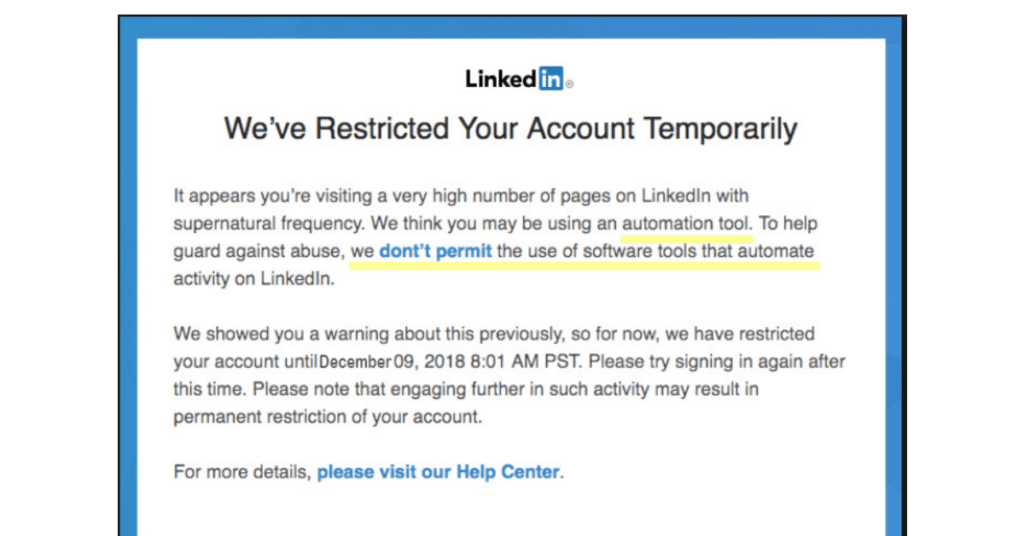
That’s why our Marketing Automation Software will send 75 invitations maximum in a period of 8 hours. It will simulate real human behavior and by doing so, avoid any Antispam detector. If you want to increase this daily limit with several LinkedIn accounts, you can automate several smartphones. If your goal is to send 1000 messages per day to 1000 people, you’ll need around 13 LinkedIn accounts.
3. Configure Your PhoneBot to Mass Message Users on LinkedIn
3.1 Download and Install PhoneBot on Your Computer
If you haven’t installed PhoneBot yet, you can test it for free. There is a guide that explains step by step how to install it and a video knowledge base that describes the process from scratch. Our community forum, and the live chat are at your disposal to help you whenever necessary. You can also contact us by WhatsApp or phone at +33767371715, or by email at support@phonebot.co.
3.2 Configure the “Send Message to LinkedIn Users” Task on PhoneBot
Once you have downloaded, installed, and correctly activated the PhoneBot software on your computer, you need to create a campaign and configure the desired task.
- On the PhoneBot dashboard, create a campaign and name it.
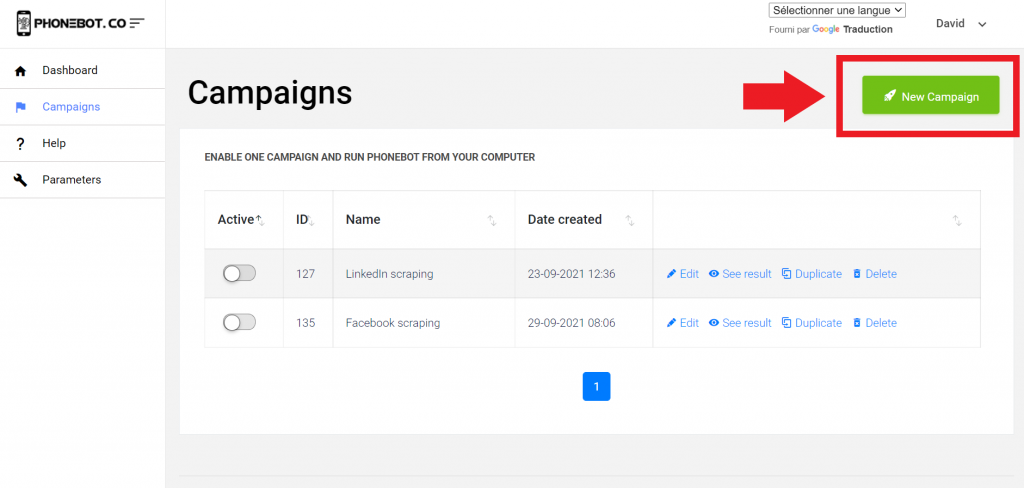
You can pick any name you want. Remember that a campaign is composed of one or several tasks.
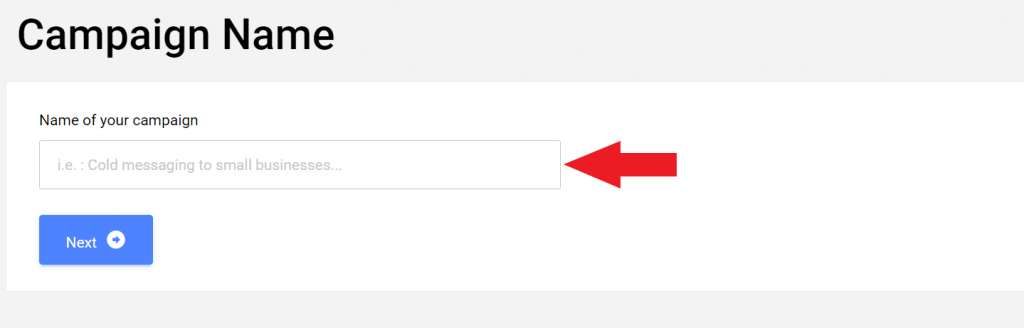
- Then choose the desired task. In this case, select “LinkedIn Search by Keywords and City” under Cold Messaging.

Another way to access the task is by using the left menu. There you will find all the tasks sorted by categories and platforms.

Make sure to choose the right task. If you accidentally click on the wrong one, you can unselect it at any time.

THE MESSAGE DAILY LIMIT
Once you land on the task page, you can start configuring all the details of the specific task.
As mentioned before, the message/invitation limit per day is a detail that should never be disregarded. We strongly recommend keeping to the PhoneBot limit of 75 messages/invitations per day.

THE TARGETS
Provide PhoneBot with a Google spreadsheet containing the keywords, cities, and languages. We have previously seen how to find people on LinkedIn using the search tool. All you need to do is copy and paste the URL of your spreadsheet in the designated area.

THE INVITATION
As explained earlier, in order to send a message to a LinkedIn user, you first need to have them in your contact list. In other words, before mass messaging LinkedIn members, you will have to mass invite them.
If you want to increase the chances of getting your invitation accepted, we highly recommend writing a short message with your invitation. As you know, there are 2 ways of making a connection with LinkedIn members:
- A direct invitation with a custom message
- A direct invitation without a custom message

A short message will give the impression you are not mass inviting everyone, as you took the time to write some words.
Once your invitation is accepted, your predefined message will be sent.
THE MESSAGE
PhoneBot proposes two types of messages: text and voice messages. In either case, you must set a specific series (until reply or without interruption). Keep in mind that you can write up to 4 messages.
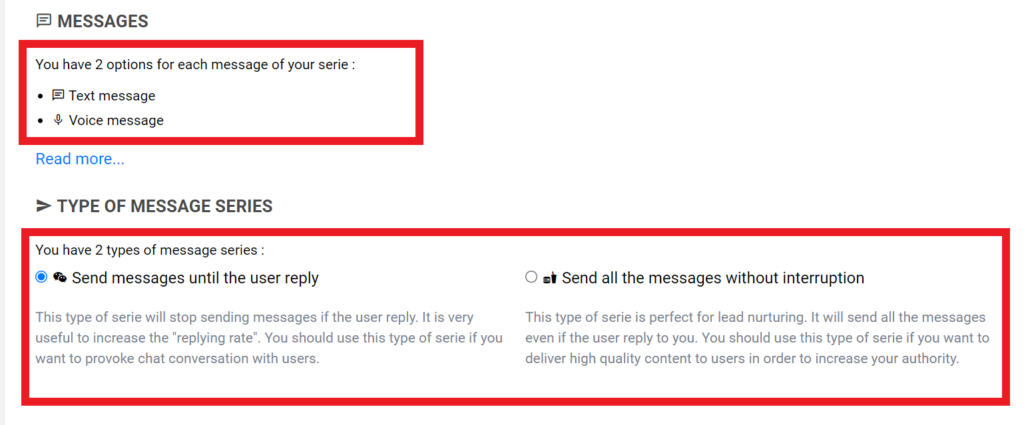
If you want to send just one message, fill in the first text field. To send only two, complete the first and second text fields, and so forth.
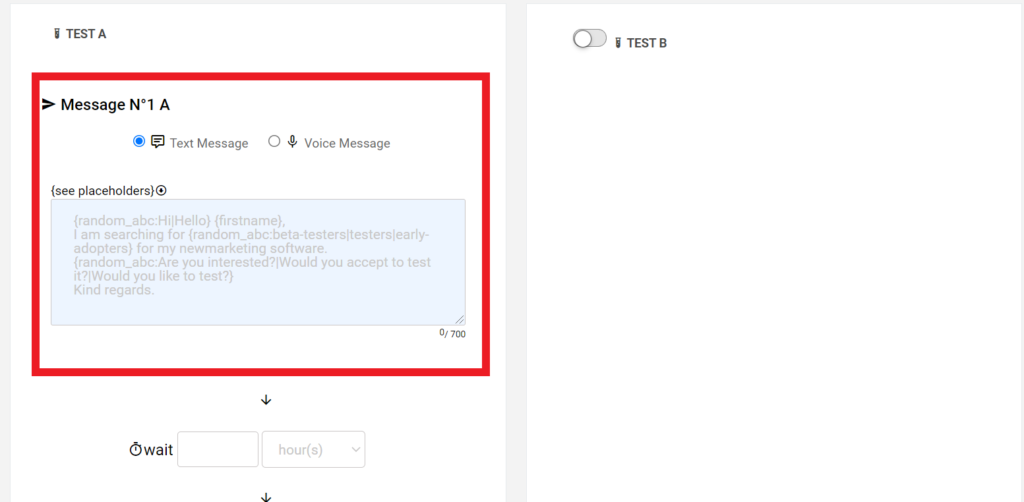
If you prefer to send a voice message, provide the URL of the MP3 file uploaded to Google drive. When creating your audio, keep in mind to start talking ten seconds after the launch of the registration. In others words, do not start speaking until the tenth or eleventh second.
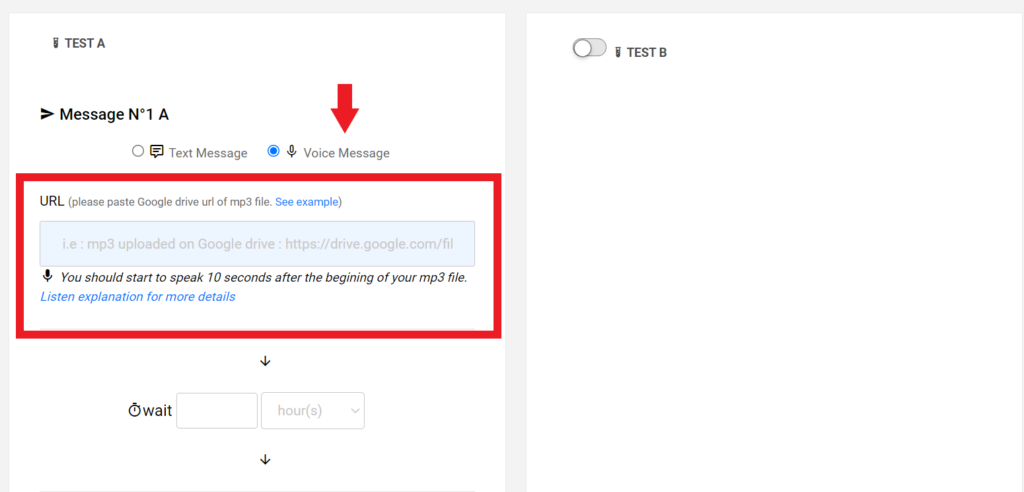
For further and more detailed information regarding message customization, please refer to this tutorial.
ENABLE TASK AND CAMPAIGN
Once you’ve created your invitation and your messages, do not forget to save your configuration and enable your campaign.

Then, enable your campaign on the Campaigns page.
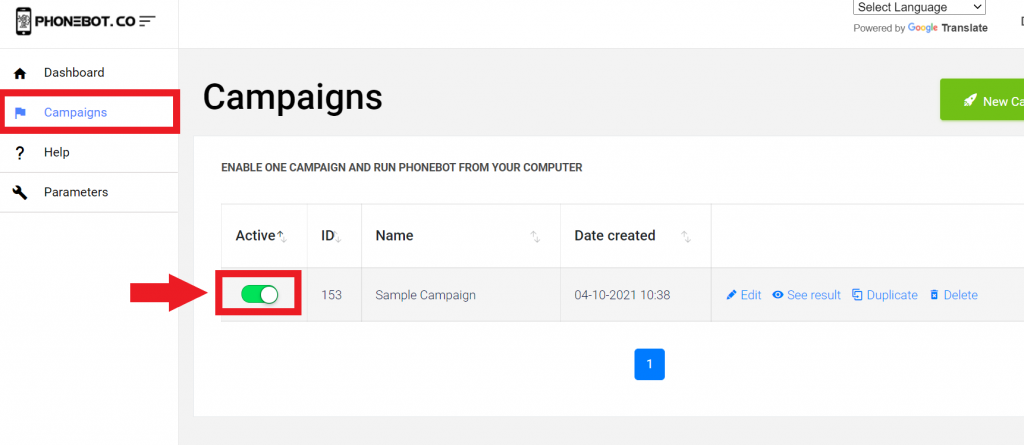
4. Run PhoneBot to Mass Message LinkedIn Users
To execute the campaigns, you need to use the PhoneBot software already installed on your computer.
You can run your tasks from any of the first two tabs of the PhoneBot software (see image below). The first tab enables you to execute your whole campaign, which is to say, all the tasks configured in a particular campaign; whereas the second tab allows you to execute one specific task from a campaign. Make sure to choose the right campaign. Then just click on “Run”.
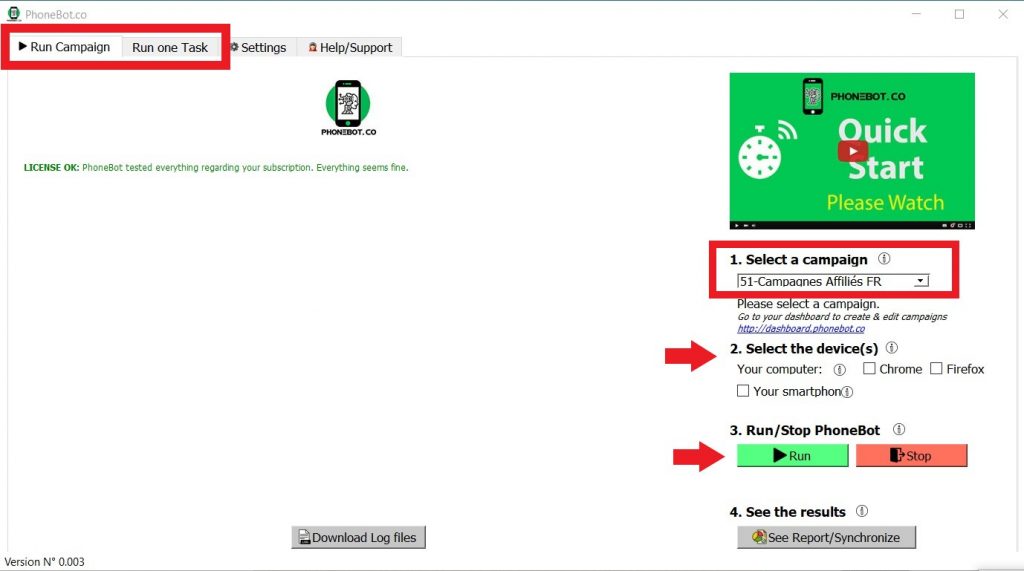
For further and more detailed information on the campaign and task execution, please refer to this detailed tutorial.
5. How to Scale PhoneBot to Send 750 Messages per Day to LinkedIn Users?
There are 2 possibilities to increase the number of messages per day :
- Buying another PhoneBot license
As explained before, you need 10 accounts to send 750 messages per day. Our Gold license allows you to connect up to 10 smartphones. That means you can automate 10 LinkedIn accounts. You will need to buy 5 Gold licenses to reach 50 LinkedIn accounts. It also means you will need 5 computers, as you can’t connect more than 10 smartphones per computer.
- Developing an affiliate network
If you create an affiliate program for your products or services, you will work with affiliates. You can invest in a PhoneBot Gold license to automate their work, or you can buy them the license. Imagine you manage to hire 100 affiliates that will automate the mass messaging task to promote your business. That’s what rapid growth looks like!
Conclusion
After many years of Growth Hacking, we couldn’t find any faster and cheaper way to mass message on Linkedin than PhoneBot. It is the most effective marketing automation software out there.
Still not convinced? Sign up for free and test it yourself. Don’t wait and join the PhoneBot Generation.
