
Mass Follow People on Twitter
In this tutorial, you will learn how to exploit PhoneBot’s Twitter auto-follow tool.
Did you know that 25% of the people you follow will follow you back? This is a psychological trick put in practice by so many growth hackers to make their social media accounts, like Twitter or Instagram, grow faster.
Were you wondering how to get 10,000 followers in 1 month? Simple. Follow 40,000 people and you will get 25% of them following you back (10,000). Easy, right? However, not everything that shines is gold. Twitter (and Instagram) will not let you follow thousands of people every day. There are daily limits on both platforms. I recommend you to read this article to understand better how to automate social networks.
You should also know that there is a limit to the number of people you can follow on Twitter. You cannot go beyond 2000 accounts. It means you will eventually need to unfollow some Twitter accounts in order to continue increasing your number of followers using the aforementioned method.
Now that you know the trick, you understand that you could grow faster if you automate a task such as this one. There are much software able to auto-follow people on Twitter. However, here we will explain how to configure the most sophisticated and the most undetectable robot in the world: PhoneBot.
Who should you follow?
Before any automation effort, you need to know who you will follow. If you sell Yoga classes, it is useless to follow people interested in mechanics or bakery stuff. Your goal is to increase your Twitter account’s public with people corresponding to your buyer persona. Why would you get 10,000 followers interested in military weapons if your niche is about fashion?
The next question is where to find potential clients interested in your niche? You can find these people by simply clicking on the list of followers of influencers or competitors. If your product is SEO SAAS software, you could be interested in the followers of Neil Patel. If you start up a new fast food restaurant franchise, you could follow the followers of Mac Donald, Kind Burger, and Quick.
You understand the strategy now. Let’s auto-follow some people.
1. Prepare a List of Competitors and/or Influencers
Open Twitter and make a search by keywords or hashtags, and filter by “people” in order to display a list of influencers or competitors.

The problem with this particular method is that you don’t see the number of followers of the accounts displayed in the search result. You will have to click on each account and check if they have a big public or not.
To save you some time, we recommend you to use platforms like Talkwalker or Buzzsumo. Their search tools will provide you with a list of influencers based on specific keywords.

Once you have found your targets, go to their Twitter accounts. Copy the URL of the accounts and paste it into a spreadsheet document.

2. Configure PhoneBot to Auto-Follow Multiple Twitter Accounts
2.1 Download and Install PhoneBot on Your Computer
If you haven’t installed PhoneBot yet, you can test it for free. There is a guide that explains step by step how to install it and a video knowledge base that describes the process from scratch. Our live chat is at your disposal to help you whenever necessary. You can also contact us by WhatsApp or phone at +33767371715, or by email at support@phonebot.co.
2.2 Configure the “Auto-Follow People on Twitter” Task on PhoneBot
Once you have downloaded, installed, and correctly activated the PhoneBot software on your computer, you need to create a campaign and configure the desired task.
- On the PhoneBot dashboard, create a campaign and name it.
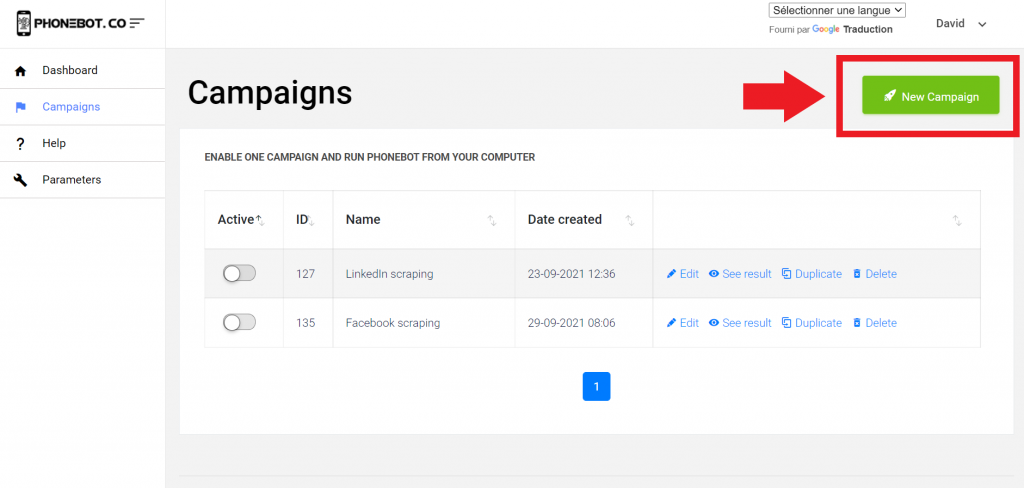
You can pick any name you want. Remember that a campaign is composed of one or several tasks.
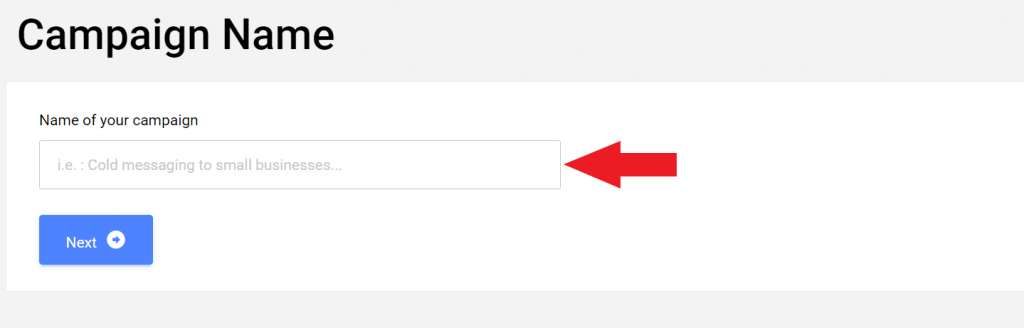
Then choose the desired task. In this case, select “Twitter Auto-Follow” under Authority.

Another way to access the task is by using the left menu. There you will find all the tasks sorted by categories and platforms.

Make sure to choose the right task. If you accidentally click on the wrong one, you can unselect it at any time.

THE DAILY LIMIT
Once you land on the task page, you can start configuring all the details of the specific task.
The safety of your Twitter account is our number one priority. To avoid triggering any spam alert, we strongly recommend keeping to the PhoneBot limit of 75 accounts per day.

THE TARGETS
Provide PhoneBot with a Google spreadsheet containing the URLs of the targeted Twitter accounts. We have previously seen how to prepare this file. All you need to do is copy and paste the URL of your spreadsheet in the corresponding field.

ENABLE TASK AND CAMPAIGN
Once you’ve created your messages, do not forget to save your configuration and enable your task.

Then, enable your campaign on the Campaigns page.
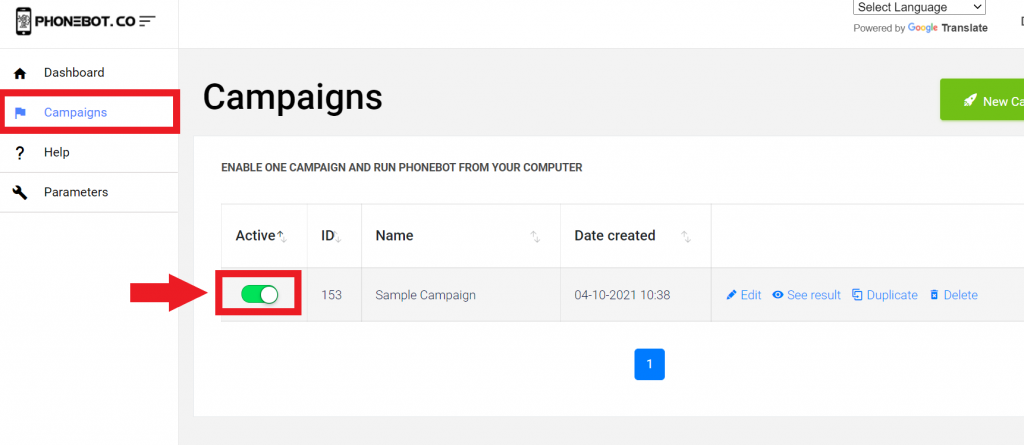
4. Run PhoneBot to Auto-Follow Multiple Twitter Accounts
To execute the campaigns, you need to use the PhoneBot software already installed on your computer.
You can run your tasks from any of the first two tabs of the PhoneBot software (see image below). The first tab enables you to execute your whole campaign, which is to say, all the tasks configured in a particular campaign; whereas the second tab allows you to execute one specific task from a campaign. Make sure to choose the right campaign and device (this task can be performed either on a computer or a smartphone). Then just click on “Run”.
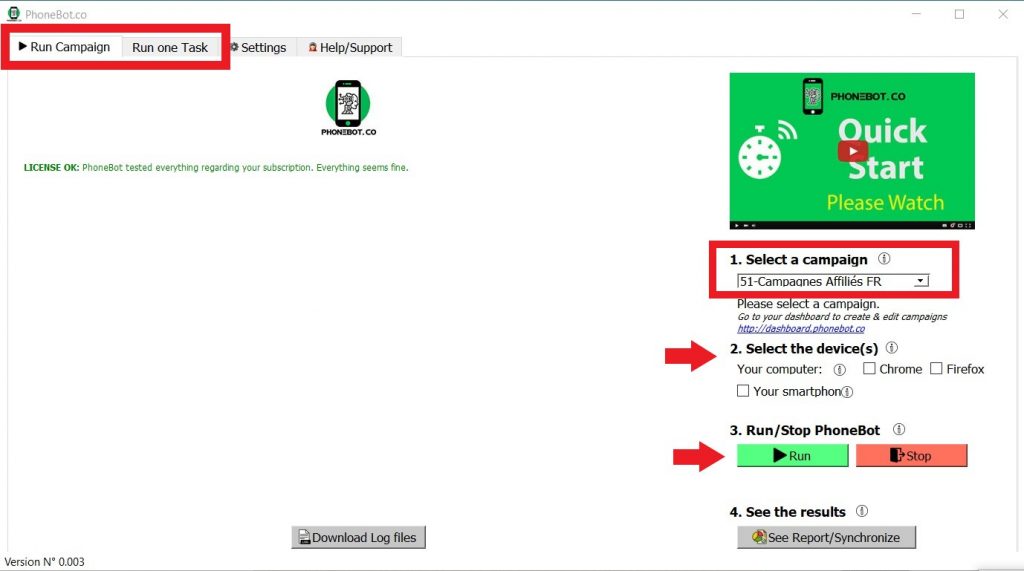
For further and more detailed information on the campaign and task execution, please refer to this detailed tutorial.
Conclusion
You can go take some days off or maybe work on other projects, PhoneBot will take care of increasing your Twitter account’s followers. The best moment to run PhoneBot is at night, as you may need your smartphone during the day. You can otherwise buy a second smartphone just for your marketing automation.
Still not convinced? Sign up for free and test it yourself. Don’t wait and join the PhoneBot Generation.
[RICH_REVIEWS_SNIPPET category=”page”]
[RICH_REVIEWS_FORM]

